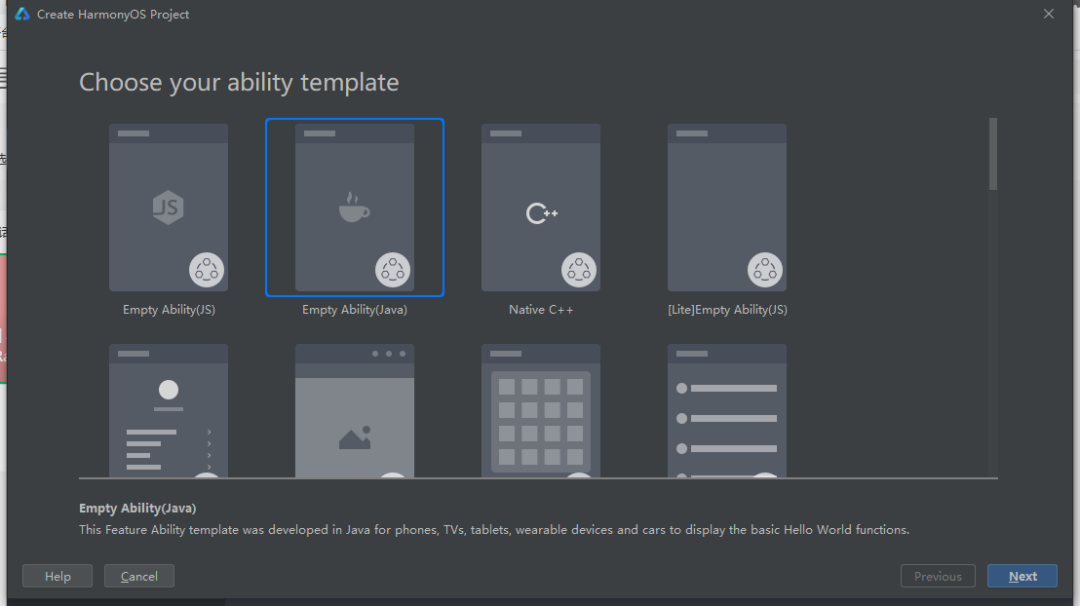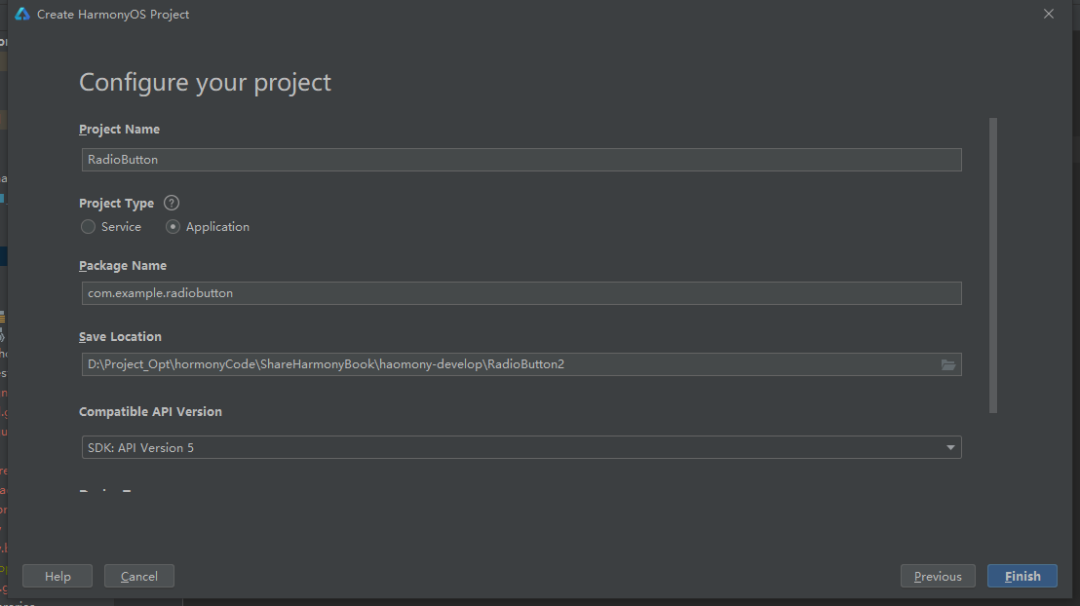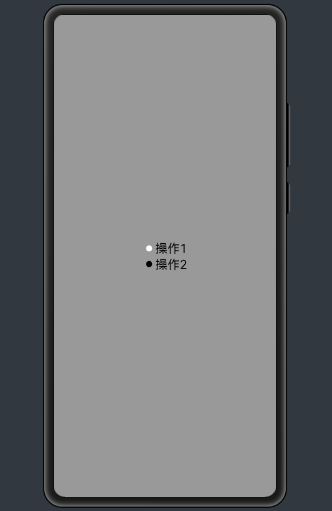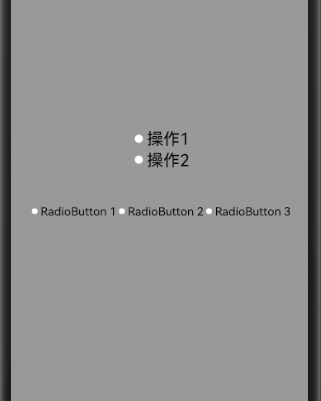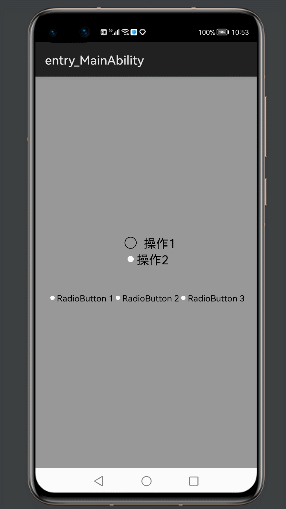导语:大家好,我是你们的朋友 朋哥,开发了这么久是不是发现了鸿蒙的强大之处,网上很多人说鸿蒙是Android套壳,作为一个技术人千万不要光听别人毫无根据乱说,我也劝那些说这种话的人,多了解一下。。
上一篇原创文章?使用了几种组件实现了?知乎的登录界面。也是对之前学习的组件的一种总结和实验。
今天继续我们的基础篇的开发,今天聊聊单选按钮和复选框的开发。

下面我们开始今天的文章,还是老规矩,通过如下几点来说:
?
1,简介?
2,用到的属性?
3,实战
4,样式设置
简介
RadioButton是单选按钮,允许用户在一个组中选择一个选项。同一组中的单选按钮有互斥效果。
?
RadioButton的特点:
1.RadioButton是圆形单选框;
2.RadioContainer是个可以容纳多个RadioButton的容器;
3.在RadioContainer 中的RadioButton控件可以有多个,但同时有且仅有一个可以被选中。
4,每一个RadioButton有一个默认图标和文字组成
用到的属性
RadioButton的共有XML属性 和其它组件一样? 继承自:Text
RadioButton的属性见下表:
| 属性名称 | 中文描述 | 使用案例 |
|---|
| marked | 当前状态 | ohos:marked="true" ohos:marked="$boolean:true" |
| text_color_on | 处于选中状态的文本颜色 | ohos:text_color_on="#FFFFFFFF" ohos:text_color_on="$color:black" |
| text_color_off | 处于未选中状态的文本颜色 | ohos:text_color_off="#FFFFFFFF" ohos:text_color_off="$color:black" |
| check_element | 状态标志样式 | ohos:check_element="#000000" ohos:check_element="$color:black" ohos:check_element="$media:media_src" ohos:check_element="$graphic:graphic_src" |
属性很少,使用也很简单,多练练手就行哦。
实战
1,创建项目
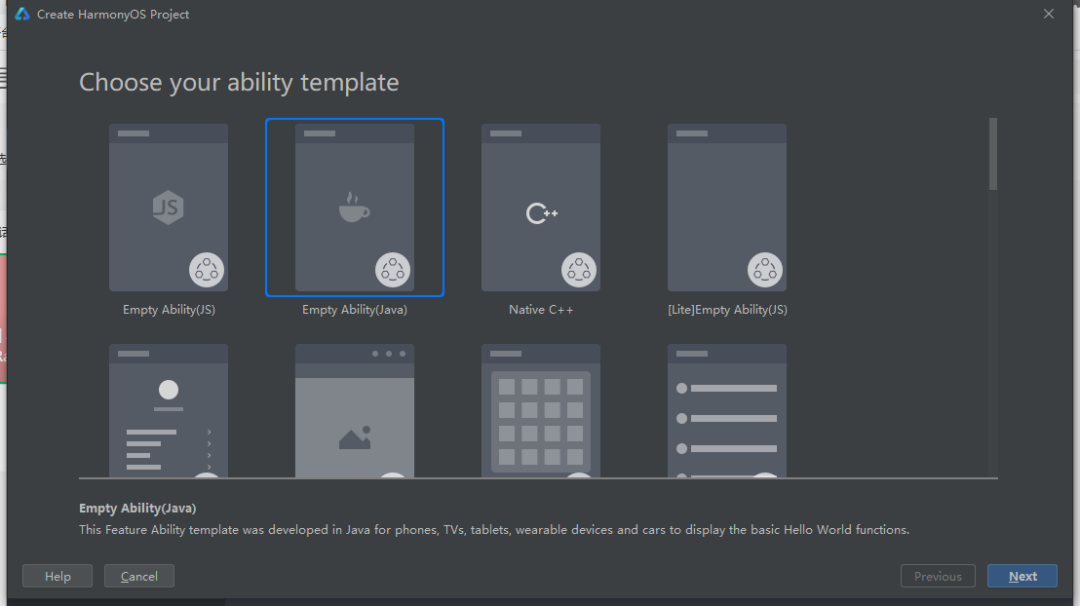
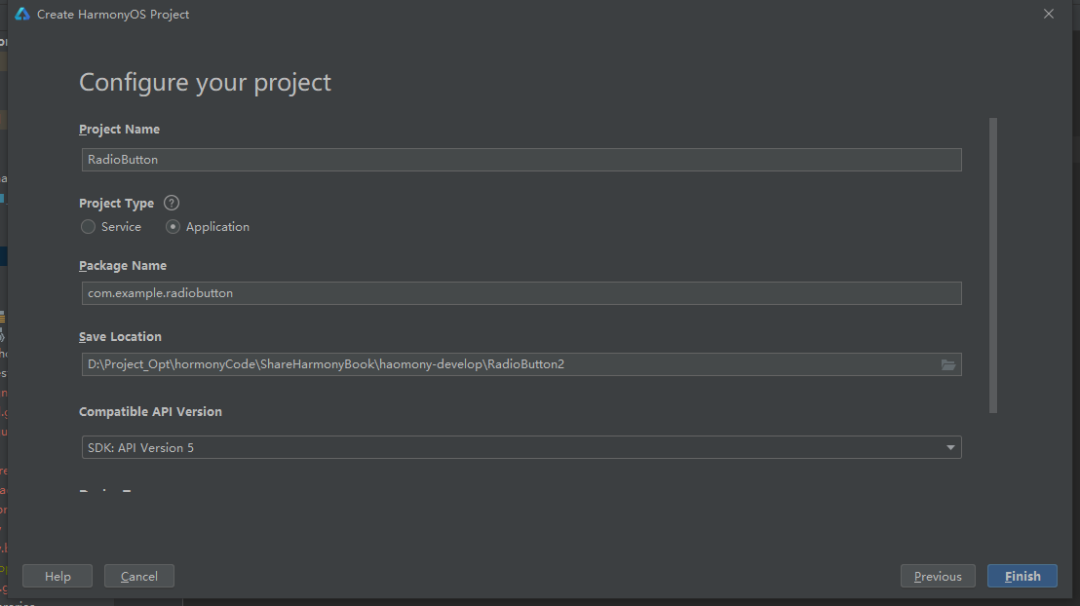
2,基础的单选按钮样式
<?xml version="1.0" encoding="utf-8"?>
<DirectionalLayout
xmlns:ohos="http://schemas.huawei.com/res/ohos"
ohos:height="match_parent"
ohos:width="match_parent"
ohos:alignment="center"
ohos:background_element="#999999"
ohos:orientation="vertical">
<RadioButton
ohos:id="$+id:rb_1"
ohos:height="match_content"
ohos:width="match_content"
ohos:text="操作1"
ohos:text_size="20fp"/>
<RadioButton
ohos:id="$+id:rb_2"
ohos:height="match_content"
ohos:width="match_content"
ohos:text="操作2"
ohos:text_size="20fp"/>
</DirectionalLayout>
1,创建了两个单选按钮
2,使用了默认的属性?显示文本?和默认样式??ohos:text="操作2"
效果图:
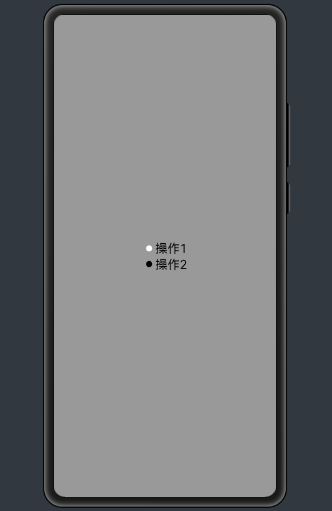
样式设置
1,设置背景属性
???
RadioButton rb_1 = (RadioButton) findComponentById(ResourceTable.Id_rb_1);
rb_1.setButtonElement(setSelect());
初始化组件,设置背景属性。
/**
* 单选图片选择
*
* @return 单选图片选择
*/
public StateElement setSelect() {
StateElement stateElement = new StateElement();
stateElement.addState(new int[]{ComponentState.COMPONENT_STATE_CHECKED},
RadioButtonUtil.getPixelMapDrawable(getContext(), ResourceTable.Media_radioselect));
stateElement.addState(new int[]{ComponentState.COMPONENT_STATE_EMPTY},
RadioButtonUtil.getPixelMapDrawable(getContext(), ResourceTable.Media_radionormal));
return stateElement;
}
1,创建一个?StateElement对象,设置属性? addState 添加状态样式
2,图片设置在工具类中添加
???????
package com.example.radiobutton.slice;
import ohos.agp.components.element.PixelMapElement;
import ohos.app.Context;
import ohos.global.resource.*;
import ohos.media.image.ImageSource;
import ohos.media.image.PixelMap;
import java.io.IOException;
import java.util.Optional;
public class RadioButtonUtil {
private RadioButtonUtil() {
}
public static String getPathById(Context context, int id) {
String path = "";
if (context == null) {
return path;
}
ResourceManager manager = context.getResourceManager();
if (manager == null) {
return path;
}
try {
path = manager.getMediaPath(id);
} catch (IOException | NotExistException | WrongTypeException e) {
return path;
}
return path;
}
public static Optional<PixelMap> getPixelMap(Context context, int id) {
String path = getPathById(context, id);
if (path == null || path.length() <= 0) {
return Optional.empty();
}
RawFileEntry assetManager = context.getResourceManager().getRawFileEntry(path);
ImageSource.SourceOptions options = new ImageSource.SourceOptions();
options.formatHint = "image/png";
ImageSource.DecodingOptions decodingOptions = new ImageSource.DecodingOptions();
try {
Resource asset = assetManager.openRawFile();
ImageSource source = ImageSource.create(asset, options);
return Optional.ofNullable(source.createPixelmap(decodingOptions));
} catch (IOException e) {
return Optional.empty();
}
}
public static PixelMapElement getPixelMapDrawable(Context context, int resId) {
Optional<PixelMap> optional = getPixelMap(context, resId);
return optional.map(PixelMapElement::new).orElse(null);
}
}
添加样式后?可以设置各种效果,所以 你直到鸿蒙的强大了把,比Android好使用多了。
效果:
?


一个单选按钮有两种状态,选中和取消选中,各位小伙伴有没有想过 多个单选按钮怎么组合到一起的呢?下面就讲讲?RadioContainer ,这是一个RadioButton容器,用来放置多个 RadioButton。
?
RadioContainer的介绍和属性
RadioContainer是RadioButton的容器,在其包裹下的RadioButton保证只有一个被选项。
支持的XML属性
RadioContainer的共有XML属性继承自:DirectionalLayout
实战和使用
在layout目录下的xml文件(resources/base/layout/ability_main.xml)创建RadioContainer,并在RadioContainer中创建RadioButton。
布局样式:
<RadioContainer
ohos:id="$+id:radio_container"
ohos:height="match_content"
ohos:width="match_content"
ohos:top_margin="30vp"
ohos:layout_alignment="horizontal_center">
<RadioButton
ohos:id="$+id:radio_button_1"
ohos:height="40vp"
ohos:width="match_content"
ohos:text="RadioButton 1"
ohos:text_size="14fp"/>
<RadioButton
ohos:id="$+id:radio_button_2"
ohos:height="40vp"
ohos:width="match_content"
ohos:text="RadioButton 2"
ohos:text_size="14fp"/>
<RadioButton
ohos:id="$+id:radio_button_3"
ohos:height="40vp"
ohos:width="match_content"
ohos:text="RadioButton 3"
ohos:text_size="14fp"/>
</RadioContainer>
1,?RadioContainer?容器中添加了三个单选按钮。
2,三个按钮只能同时选择一个。
3,ohos:orientation="horizontal" 属性设置 容器中的按钮的显示样式,分为 竖直和水平两种。
?
统一样式设置
RadioContainer radioContainer = (RadioContainer) findComponentById(ResourceTable.Id_radio_container);
int count = radioContainer.getChildCount();
for (int i = 0; i < count; i++){
((RadioButton) radioContainer.getComponentAt(i)).setButtonElement(createStateElement());
}
1,初始化容器,获取子类数量,遍历子类设置背景样式。
private StateElement createStateElement() {
ShapeElement elementButtonOn = new ShapeElement();
elementButtonOn.setRgbColor(RgbPalette.RED);
elementButtonOn.setShape(ShapeElement.OVAL);
ShapeElement elementButtonOff = new ShapeElement();
elementButtonOff.setRgbColor(RgbPalette.WHITE);
elementButtonOff.setShape(ShapeElement.OVAL);
StateElement checkElement = new StateElement();
checkElement.addState(new int[]{ComponentState.COMPONENT_STATE_CHECKED}, elementButtonOn);
checkElement.addState(new int[]{ComponentState.COMPONENT_STATE_EMPTY}, elementButtonOff);
return checkElement;
}
1,背景样式的设置,创建两个ShapeElement?一个是点击前一个是点击后。
2,设置添加状态颜色?addState
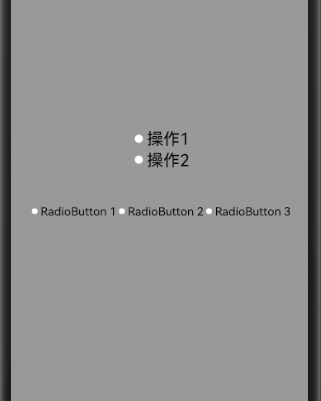
完整效果
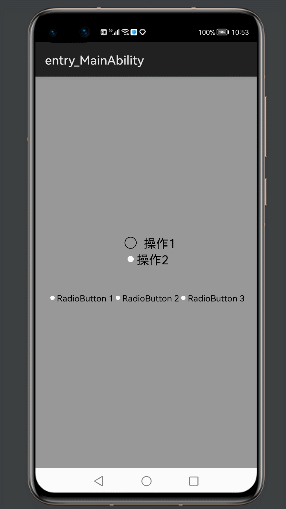
完整代码:
<?xml version="1.0" encoding="utf-8"?>
<DirectionalLayout
xmlns:ohos="http://schemas.huawei.com/res/ohos"
ohos:height="match_parent"
ohos:width="match_parent"
ohos:alignment="center"
ohos:background_element="#999999"
ohos:orientation="vertical">
<RadioButton
ohos:id="$+id:rb_1"
ohos:height="match_content"
ohos:width="match_content"
ohos:text="操作1"
ohos:text_size="20fp"/>
<RadioButton
ohos:id="$+id:rb_2"
ohos:height="match_content"
ohos:width="match_content"
ohos:text="操作2"
ohos:text_size="20fp"/>
<RadioContainer
ohos:id="$+id:radio_container"
ohos:height="match_content"
ohos:width="match_content"
ohos:top_margin="30vp"
ohos:orientation="horizontal"
ohos:layout_alignment="horizontal_center">
<RadioButton
ohos:id="$+id:radio_button_1"
ohos:height="40vp"
ohos:width="match_content"
ohos:text="RadioButton 1"
ohos:text_size="14fp"/>
<RadioButton
ohos:id="$+id:radio_button_2"
ohos:height="40vp"
ohos:width="match_content"
ohos:text="RadioButton 2"
ohos:text_size="14fp"/>
<RadioButton
ohos:id="$+id:radio_button_3"
ohos:height="40vp"
ohos:width="match_content"
ohos:text="RadioButton 3"
ohos:text_size="14fp"/>
</RadioContainer>
</DirectionalLayout>
package com.example.radiobutton.slice;
import com.example.radiobutton.ResourceTable;
import ohos.aafwk.ability.AbilitySlice;
import ohos.aafwk.content.Intent;
import ohos.agp.colors.RgbPalette;
import ohos.agp.components.Component;
import ohos.agp.components.ComponentState;
import ohos.agp.components.RadioButton;
import ohos.agp.components.RadioContainer;
import ohos.agp.components.element.PixelMapElement;
import ohos.agp.components.element.ShapeElement;
import ohos.agp.components.element.StateElement;
import ohos.app.Context;
import ohos.global.resource.RawFileEntry;
import ohos.global.resource.Resource;
import ohos.media.image.ImageSource;
import ohos.media.image.PixelMap;
import java.util.Optional;
public class MainAbilitySlice extends AbilitySlice {
private RadioButton rb_1;
@Override
public void onStart(Intent intent) {
super.onStart(intent);
super.setUIContent(ResourceTable.Layout_ability_main);
rb_1 = (RadioButton) findComponentById(ResourceTable.Id_rb_1);
rb_1.setButtonElement(setSelect());
rb_1.setClickedListener(rb_1OnClickListener);
RadioContainer radioContainer = (RadioContainer) findComponentById(ResourceTable.Id_radio_container);
int count = radioContainer.getChildCount();
for (int i = 0; i < count; i++){
((RadioButton) radioContainer.getComponentAt(i)).setButtonElement(createStateElement());
}
}
private StateElement createStateElement() {
ShapeElement elementButtonOn = new ShapeElement();
elementButtonOn.setRgbColor(RgbPalette.RED);
elementButtonOn.setShape(ShapeElement.OVAL);
ShapeElement elementButtonOff = new ShapeElement();
elementButtonOff.setRgbColor(RgbPalette.WHITE);
elementButtonOff.setShape(ShapeElement.OVAL);
StateElement checkElement = new StateElement();
checkElement.addState(new int[]{ComponentState.COMPONENT_STATE_CHECKED}, elementButtonOn);
checkElement.addState(new int[]{ComponentState.COMPONENT_STATE_EMPTY}, elementButtonOff);
return checkElement;
}
/**
* 单选图片选择
*
* @return 单选图片选择
*/
public StateElement setSelect() {
StateElement stateElement = new StateElement();
stateElement.addState(new int[]{ComponentState.COMPONENT_STATE_CHECKED},
RadioButtonUtil.getPixelMapDrawable(getContext(), ResourceTable.Media_radioselect));
stateElement.addState(new int[]{ComponentState.COMPONENT_STATE_EMPTY},
RadioButtonUtil.getPixelMapDrawable(getContext(), ResourceTable.Media_radionormal));
return stateElement;
}
private final Component.ClickedListener rb_1OnClickListener = new RadioButton.ClickedListener() {
@Override
public void onClick(Component component) {
if (rb_1.isChecked()) {
} else {
}
}
};
@Override
public void onActive() {
super.onActive();
}
@Override
public void onForeground(Intent intent) {
super.onForeground(intent);
}
}
老规矩 代码不能少,要不然小伙伴该说我小气了。
代码连接:https://gitee.com/codegrowth/haomony-develop/tree/master/RadioButton
关注公众号【程序员漫话编程】,后台回复?”鸿蒙“?,即可获得上千鸿蒙开源组件。
原创不易,有用就关注一下。要是帮到了你 就给个三连吧,多谢支持。
?
觉得不错的小伙伴,记得帮我?点个赞和关注哟,笔芯笔芯~**
作者:码工
?
有问题请留言或者私信,可以 微信搜索:程序员漫话编程,关注公众号获得更多免费学习资料。
cs