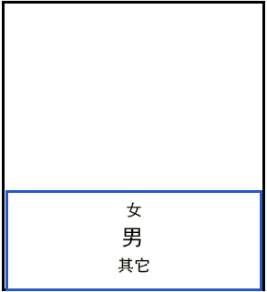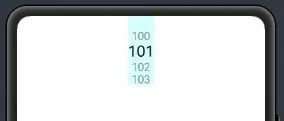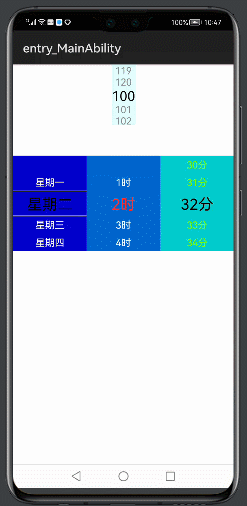导语:大家好,我是你们的朋友 朋哥。
上一篇原创文章? 解析了 图片视图?Image的功能和用法。鸿蒙中这个是非常实用的,如果是作为一个小图标或者按钮样式 可以使用Text或者Button 给他们设置背景图片。
码工:今天学习一个 选择器的组件,选择器顾名思义就是多选项选择。
学弟:这个选择器主要用于做什么呢?
码工:这个就需要你想象一下,如果你要开发一个 注册界面,是不是需要选择性别,性别一般都是三个,男,女,其它,这个时候 为了用户体验,肯定要做 弹出界面 来滚动选择。
还有很多其它场景,选择时间,选择地区。
?
好了,下面开始 我们今天的内容?Picker......
?

下面我们开始今天的文章,还是老规矩,通过如下几点来说:
?
1,简介?
2,用到的属性?
3,实战
简介
Picker提供了滑动选择器,允许用户从预定义范围中进行选择。一般都是在三个以上选项的时候 才建议使用?该功能。
如下图这种,可以上下滑动选择需要的信息。
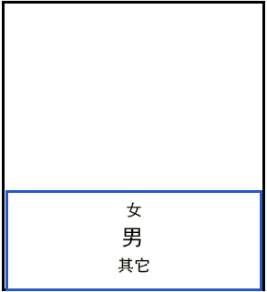
用到的属性
Picker的共有XML属性继承自:DirectionalLayout (线性布局),所以说 学习好布局多么的重要,很多无法实现的布局 都可以通过重写来自定义。
| 属性 | 描述 |
|---|
| element_padding | 文本和Element之间的间距 Element必须通过setElementFormatter接口配置 |
| max_value | 最大值 |
| min_value | 最小值 |
| value | 当前值 |
| normal_text_color | 未选中的文本颜色 |
| normal_text_size | 取消选中的文本大小 |
| selected_text_color | 选中的文本颜色 |
| selected_text_size | 选中的文本大小 |
| selector_item_num | 显示的项目数量 |
| selected_normal_text_margin_ratio | 已选文本边距与正常文本边距的比例 |
| shader_color | 着色器颜色 |
| top_line_element | 选中项的顶行 |
| bottom_line_element | 选中项的底线 |
| wheel_mode_enabled | 选择轮是否绕行 |
本篇讲解的属性 主要这几种,也是最常用的几种:
?
ohos:normal_text_size="16fp"? // 默认字体大小
ohos:normal_text_color="#FFA500"??// 默认字体颜色
ohos:selected_text_size="16fp"??// 选中字体大小?
ohos:selected_text_color="#00FFFF"??// 选中字体颜色
ohos:bottom_line_element="#40E0D0"??// 选中项底部分割线颜色
ohos:top_line_element="#40E0D0"??//?选中项顶部分割线颜色
// 下面两个不常用,因为一般?选择器中数据一般是没有规律,都是需要自定义设置。
ohos:min_value="1"
ohos:max_value="10"
实战
1,创建一个项目 添加 Picker
?????
<Picker
ohos:id="$+id:picker"
ohos:height="100vp"
ohos:width="match_content"
ohos:layout_alignment="horizontal_center"
ohos:background_element="#E1FFFF"
ohos:normal_text_size="16fp"
ohos:selected_text_size="22fp"
ohos:min_value="100"
ohos:max_value="120"
/>
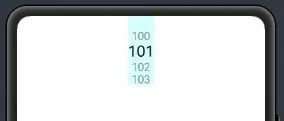
为了能更好的理解 ,这个是完全使用配置属性来设置,所以设置了一个滑动选中数据 是 100 -120。
属性也只是设置了选中和未选中的字体大小。
2,下面我们添加一个 时间选择器,获取时间。
?
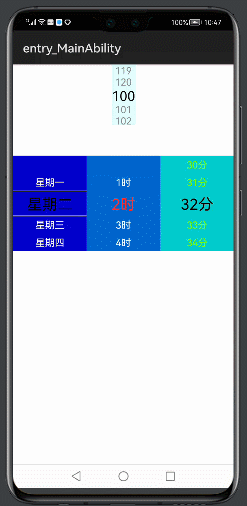
布局文件:
<?xml version="1.0" encoding="utf-8"?>
<DirectionalLayout
xmlns:ohos="http://schemas.huawei.com/res/ohos"
ohos:height="match_parent"
ohos:width="match_parent"
ohos:orientation="vertical">
<Picker
ohos:id="$+id:picker"
ohos:height="100vp"
ohos:width="match_content"
ohos:layout_alignment="horizontal_center"
ohos:background_element="#E1FFFF"
ohos:normal_text_size="16fp"
ohos:selected_text_size="22fp"
ohos:wheel_mode_enabled="true"
ohos:min_value="100"
ohos:max_value="120"
/>
<DirectionalLayout
ohos:height="match_content"
ohos:width="match_parent"
ohos:alignment="center"
ohos:top_margin="50vp"
ohos:background_element="#000000"
ohos:orientation="horizontal">
<Picker
ohos:id="$+id:picker1"
ohos:height="match_content"
ohos:width="0vp"
ohos:weight="1"
ohos:layout_alignment="horizontal_center"
ohos:background_element="#0000cc"
ohos:normal_text_size="16fp"
ohos:selected_text_size="25fp"
ohos:normal_text_color="#ffffff"
ohos:bottom_line_element="#999999"
ohos:top_line_element="#999999"
ohos:wheel_mode_enabled="true"
/>
<Picker
ohos:id="$+id:picker2"
ohos:height="match_content"
ohos:width="0vp"
ohos:weight="1"
ohos:layout_alignment="horizontal_center"
ohos:background_element="#0066cc"
ohos:normal_text_size="16fp"
ohos:selected_text_size="25fp"
ohos:normal_text_color="#ffffff"
ohos:selected_text_color="#FF3030"
ohos:wheel_mode_enabled="true"
/>
<Picker
ohos:id="$+id:picker3"
ohos:height="match_content"
ohos:width="0vp"
ohos:weight="1"
ohos:layout_alignment="horizontal_center"
ohos:background_element="#00cccc"
ohos:normal_text_size="16fp"
ohos:selected_text_size="25fp"
ohos:normal_text_color="#7FFF00"
ohos:selected_text_color="#000000"
ohos:wheel_mode_enabled="true"
/>
</DirectionalLayout>
</DirectionalLayout>
1,布局中添加了四个选择器,第一个时默认数字在100-120之间的数字。
2,第二个选择器设置星期,可以设置上下的下划线
3,第三个选择器设置了选中选项的颜色
4,第四个选择器设置了未选中选项的颜色
代码逻辑:
package com.example.picker.slice;
import com.example.picker.ResourceTable;
import ohos.aafwk.ability.AbilitySlice;
import ohos.aafwk.content.Intent;
import ohos.agp.components.Picker;
import java.util.ArrayList;
import java.util.List;
public class MainAbilitySlice extends AbilitySlice {
@Override
public void onStart(Intent intent) {
super.onStart(intent);
super.setUIContent(ResourceTable.Layout_ability_main);
Picker picker1 = (Picker)findComponentById(ResourceTable.Id_picker1);
picker1.setDisplayedData(new String[]{"星期一", "星期二", "星期三", "星期四", "星期五", "星期六", "星期日"});
Picker picker2 = (Picker)findComponentById(ResourceTable.Id_picker2);
List<String> shiList =new ArrayList<String>();
for(int i=1;i<=12;i++){
shiList.add(i+"时");
}
String [] shi = shiList.toArray( new String[]{});
picker2.setMaxValue(12);
picker2.setDisplayedData(shi);
Picker picker3 = (Picker)findComponentById(ResourceTable.Id_picker3);
List<String> fenList =new ArrayList<String>();
for(int i=0;i<=59;i++){
fenList.add(i+"分");
}
String [] fen = fenList.toArray( new String[]{});
picker3.setMaxValue(60);
picker3.setDisplayedData(fen);
}
@Override
public void onActive() {
super.onActive();
}
@Override
public void onForeground(Intent intent) {
super.onForeground(intent);
}
}
1,通过picker1.setDisplayedData属性设置选择器的内容信息
2,通过picker3.setMaxValue(60);属性设置选择器的数据的内容大小。
老规矩 代码不能少,要不然小伙伴该说我小气了。
源码:
https://gitee.com/codegrowth/haomony-develop/tree/master/Picker
关注公众号【程序员漫话编程】,后台回复?”鸿蒙“?,即可获得上千鸿蒙开源组件。
原创不易,有用就关注一下。要是帮到了你 就给个三连吧,多谢支持。
?
觉得不错的小伙伴,记得帮我?点个赞和关注哟,笔芯笔芯~**
作者:码工
?
有问题请留言或者私信,可以 微信搜索:程序员漫话编程,关注公众号获得更多免费学习资料。
cs