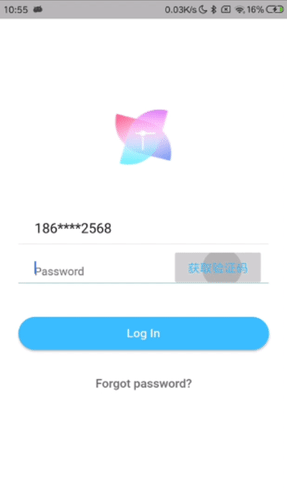class _LoginPageState extends State<TestPage> {
@override
Widget build(BuildContext context) {
final logo = Hero(
tag: 'hero',
child: CircleAvatar(
backgroundColor: Colors.transparent,
radius: 48.0,
child: Image.asset(ImageAssets.holder_logo),
),
);
final email = TextFormField(
keyboardType: TextInputType.emailAddress,
autofocus: false,
initialValue: 'alucard@gmail.com',
decoration: InputDecoration(
hintText: 'Email',
contentPadding: EdgeInsets.fromLTRB(20.0, 10.0, 20.0, 10.0),
border: OutlineInputBorder(borderRadius: BorderRadius.circular(32.0)),
),
);
final password = TextFormField(
autofocus: false,
initialValue: 'some password',
obscureText: true,
decoration: InputDecoration(
hintText: 'Password',
contentPadding: EdgeInsets.fromLTRB(20.0, 10.0, 20.0, 10.0),
border: OutlineInputBorder(borderRadius: BorderRadius.circular(32.0)),
),
);
final loginButton = Padding(
padding: EdgeInsets.symmetric(vertical: 16.0),
child: RaisedButton(
shape: RoundedRectangleBorder(
borderRadius: BorderRadius.circular(24),
),
onPressed: () {
},
padding: EdgeInsets.all(12),
color: Colors.lightBlueAccent,
child: Text('Log In', style: TextStyle(color: Colors.white)),
),
);
final forgotLabel = FlatButton(
child: Text(
'Forgot password?',
style: TextStyle(color: Colors.black54),
),
onPressed: () {},
);
return Scaffold(
backgroundColor: Colors.white,
body: Center(
child: ListView(
shrinkWrap: true,
padding: EdgeInsets.only(left: 24.0, right: 24.0),
children: <Widget>[
logo,
SizedBox(height: 48.0),
email,
SizedBox(height: 8.0),
ScreenUtils.verticalSpace(2),
Stack(
children: <Widget>[
password,
PartialConsumeComponent<CountDownTimeModel>(
model: CountDownTimeModel(60, 1),
builder: (context, model, _) => Positioned(
right: 10,
bottom: 1,
top: 1,
child: FlatButton(
disabledColor: Colors.grey.withOpacity(0.36),
color: Colors.white70.withOpacity(0.7),
onPressed: !model.isFinish ? null : () {
model.startCountDown();
},
child: Text(
model.isFinish ? '获取验证码' : model.currentTime.toString()+'秒后重新获取',
style: TextStyle(color: model.isFinish ? Colors.lightBlueAccent : Colors.white),
)
),
),
),
],
),
SizedBox(height: 24.0),
loginButton,
forgotLabel
],
),
),
);
}
}
复制代码
这里,我们通过在 CountDownTimeModel 中定义的 isFinish 字段来判断倒计时是否正在进行,进而处理按钮的各种状态(如颜色、点击状态、文字内容等)。此处为了方便对当前页面状态进行管理,我单独封装了一个公用的消费者组件:
class PartialConsumeComponent<T extends ChangeNotifier> extends StatefulWidget {
final T model;
final Widget child;
final ValueWidgetBuilder<T> builder;
PartialConsumeComponent({
Key key,
@required this.model,
@required this.builder,
this.child
}) : super(key: key);
@override
_PartialConsumeComponentState<T> createState() => _PartialConsumeComponentState<T>();
}
class _PartialConsumeComponentState<T extends ChangeNotifier> extends State<PartialConsumeComponent<T>> {
@override
Widget build(BuildContext context) {
return ChangeNotifierProvider<T>.value(
value: widget.model,
child: Consumer<T>(
builder: widget.builder,
child: widget.child,
),
);
}
}
复制代码
最后
本人刚接触 Flutter 两周左右,有些地方可能会为了开发进度而忽略一些细节,如有不严谨或者疏漏之处欢迎指正。此外,后续我将为大家带来更多 Android 和 Flutter 方面文章,请期待。
服务推荐
- 蜻蜓代理
- 代理ip
- 微信域名检测
- 微信域名拦截检测
- 微信域名在线拦截检测工具
- 微信域名在线批量拦截检测工具
cs