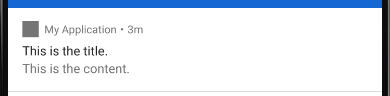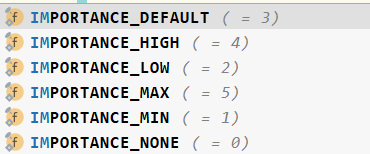通知既可以在Activity也可以在BroadcastReceiver中创建,但是一般只有当程序进入到后台的时候才需要使用通知。故而在Activity中创建通知比较少见,一般在BroadcastReceiver或者Service中创建。
使用通知需要得到Notification对象,在AndroidX库中提供了NotificationCompat类的构造器来构建Notification对象。即:
new NotificationCompat.Builder(@NonNull Context context, @NonNull String channelId);
由于每个应用程序都希望自己有更高的打开率,故而大家都想办法来通知用户,以博取更高的使用率。但是,这样就会使用户手机的状态栏被各种通知信息堆满。
故而在Android 8.0(API Level 26)开始引入了通知渠道的概念。
也就是说,每个通知都要有一个对应的渠道。每个应用程序都可以自由地创建当前应用有哪些渠道,但是这些渠道的控制权掌握在用户手中。用户可以自由的抉择是否需要关闭这个渠道。
在上面使用NotificationCompat的Builder构造器来创建Notification对象的API中我们看见第二个参数为字符串类型的channelId,也即是需要指定渠道ID,这个ID需要和我们在创建通知的时候指定的渠道ID相匹配才行。
1. Android 8.0之前创建通知方式和Android 8.0之后创建通知方式案例
也就是说,我们需要创建对应的通知渠道。比如:
button.setOnClickListener(new View.OnClickListener() {
@Override
public void onClick(View v) {
if(Build.VERSION.SDK_INT >= Build.VERSION_CODES.O){
String channelId = "weizu";
NotificationManager manager = (NotificationManager) getSystemService(Context.NOTIFICATION_SERVICE);
NotificationChannel channel = new NotificationChannel(channelId, "simple test",
NotificationManager.IMPORTANCE_DEFAULT);
manager.createNotificationChannel(channel);
NotificationCompat.Builder builder = new NotificationCompat.Builder(MainActivity.this, channelId);
Notification notification = builder.setContentTitle("This is the title.")
.setContentText("This is the content.")
.setSmallIcon(R.drawable.ic_launcher_background)
.setLargeIcon(BitmapFactory.decodeResource(getResources(),
R.drawable.ic_launcher_foreground))
.build();
manager.notify(1, notification);
}else{
NotificationManager manager = (NotificationManager) getApplicationContext()
.getSystemService(Context.NOTIFICATION_SERVICE);
NotificationCompat.Builder builder = new NotificationCompat.Builder(MainActivity.this);
Notification notification = builder.setContentTitle("This is the title.")
.setContentText("This is the content.")
.setSmallIcon(R.drawable.ic_launcher_background)
.setLargeIcon(BitmapFactory.decodeResource(getResources(),
R.drawable.ic_launcher_foreground))
.build();
manager.notify(1, notification);
}
}
});
大致都可以分为三个步骤:
① 创建通知管理器NotificationManager对象;在API level 26之后,需要指定通道channelId来创建通知管理器对象。
② 使用NotificationCompat.Builder来实例化builder实例,进而得到Notification实例;
③ 使用通知管理器发送通知;
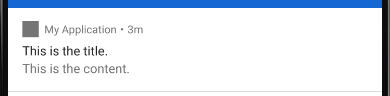
2. 响应通知
如果我们希望在点击通知的时候有相应的反应,那么我们需要使用PendingIntent。
PendingIntent和Intent都可以用来启动Activity、Service和广播等,不同之处在于PendingIntent倾向于在某个合适的时机执行某个动作,而Intent是立即执行。所以可以将PendingIntent理解为延迟执行的Intent。主要用于闹钟、通知、桌面部件等
在builder建造Notification的时候,可以使用setContentIntent(PendingIntent)来关联一个PendingIntent对象,即:
if(Build.VERSION.SDK_INT >= Build.VERSION_CODES.O){
String channelId = "weizu";
NotificationManager manager = (NotificationManager) getSystemService(Context.NOTIFICATION_SERVICE);
NotificationChannel channel = new NotificationChannel(channelId, "simple test", NotificationManager.IMPORTANCE_DEFAULT);
manager.createNotificationChannel(channel);
NotificationCompat.Builder builder = new NotificationCompat.Builder(MainActivity.this, channelId);
Intent intent = new Intent(MainActivity.this, MainActivity.class);
PendingIntent pendingIntent = PendingIntent.getActivity(MainActivity.this,
0, intent, 0);
Notification notification = builder.setContentTitle("This is the title.")
.setContentText("This is the content.")
.setSmallIcon(R.drawable.ic_launcher_background)
.setLargeIcon(BitmapFactory.decodeResource(getResources(), R.drawable.ic_launcher_foreground))
.setContentIntent(pendingIntent)
.build();
manager.notify(1, notification);
}
对于PendingIntent实例的获取有三种方法,分别对应Activity、广播和Service:
PendingIntent.getService(Context context, int requestCode, Intent intent, int flags);PendingIntent.getBroadcast(Context context, int requestCode, Intent intent, int flags);PendingIntent.getActivity(Context context, int requestCode, Intent intent, int flags);
在Notification中关联了一个PendingIntent用于延迟执行。
可以发现在点击后,通知并没有消失,我们需要添加相应的代码。有两种方式:
builder的时候使用setAutoCancel(true);- 使用
manager对象的cancel(通知id)方法;
Notification notification = builder.setContentTitle("This is the title.")
.setContentText("This is the content.")
.setSmallIcon(R.drawable.ic_launcher_background)
.setLargeIcon(BitmapFactory.decodeResource(getResources(),
R.drawable.ic_launcher_foreground))
.setContentIntent(pendingIntent)
.setAutoCancel(true)
.build();
或者在设置的启动的Activity的onCreate方法中使用:
NotificationManager manager = (NotificationManager) getSystemService(Context.NOTIFICATION_SERVICE);
manager.cancel(1);
指定通知的ID即可取消显示。
3. 设置通知样式
3.1 设置通知紧急程度
在创建NotificationChannel的时候,可以指定紧急程度,比如:
NotificationManager manager = (NotificationManager) getSystemService(Context.NOTIFICATION_SERVICE);
NotificationChannel channel = new NotificationChannel(channelId, "simple test",
NotificationManager.IMPORTANCE_HIGH);
这里我们指定为IMPORTANCE_HIGH:
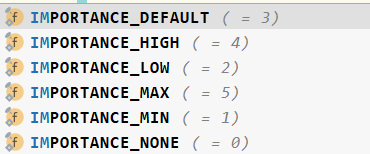
一共五个等级。
3.2 设置通知震动
Notification notification = builder.setContentTitle("This is the title.")
.setContentText("This is the content.")
.setSmallIcon(R.drawable.ic_launcher_background)
.setContentIntent(pendingIntent)
.setVibrate(new long[]{100, 200, 300, 400})
.setAutoCancel(true)
.build();
Thanks
cs