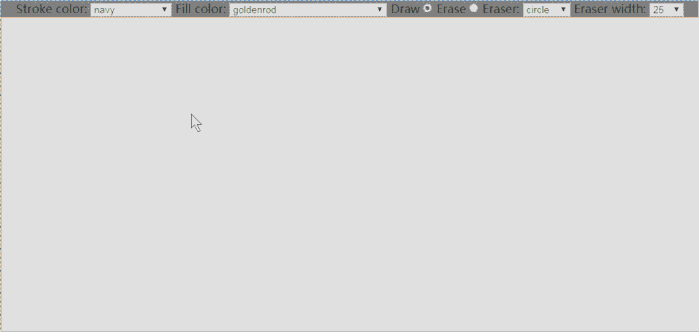效果如图
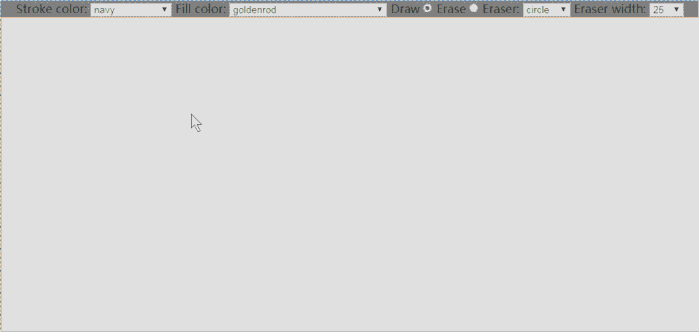
这是基础结构 没什么好说的
<!DOCTYPE html>
<html lang="en">
<head>
<meta charset="UTF-8">
<meta name="viewport" content="width=device-width, initial-scale=1.0">
<meta http-equiv="X-UA-Compatible" content="ie=edge">
<title>Document</title>
<style>
*{padding: 0;margin: 0}
a{text-decoration: none}
img{border: none}
ul,ol{list-style: none}
br{font-size: 0;line-height: 0;font-size: 0}
canvas{border: 1px solid red;background: white}
body{background: gray;text-align: center}
</style>
</head>
<body>
<div id='controls'>
Stroke color: <select id='strokeStyleSelect'>
<option value='red'>red</option>
<option value='green'>green</option>
<option value='blue'>blue</option>
<option value='orange'>orange</option>
<option value='cornflowerblue'>cornflowerblue</option>
<option value='goldenrod'>goldenrod</option>
<option value='navy' selected>navy</option>
<option value='purple'>purple</option>
<option value='purple'>purple</option>
</select>
Fill color: <select id='fillStyleSelect'>
<option value='rgba(255,0,0,0.5)'>semi-transparent red</option>
<option value='green'>green</option>
<option value='rgba(0,0,255,0.5)'>semi-transparent blue</option>
<option value='orange'>orange</option>
<option value='rgba(100,140,230,0.5)'>semi-transparent cornflowerblue</option>
<option value='goldenrod' selected>goldenrod</option>
<option value='navy'>navy</option>
<option value='purple'>purple</option>
</select>
Draw <input id='drawRadio' name='drawEraserRadios' type='radio' checked/>
Erase <input id='eraserRadio' name='drawEraserRadios' type='radio'/>
Eraser: <select id='eraserShapeSelect'>
<option value='circle'>circle</option>
<option value='square'>square</option>
</select>
Eraser width: <select id='eraserWidthSelect'>
<option value=25>25</option>
<option value=50>50</option>
<option value=75>75</option>
<option value=100>100</option>
<option value=125>125</option>
<option value=150>150</option>
<option value=175>175</option>
<option value=200>200</option>
</select>
</div>
<canvas width="950" height="600"></canvas>
</body>
</html>
<script src="./js/test9.js"></script>
下面是重点的js
这里有个坑要十分注意 调用clip()方法的时候,所定义的剪辑区域总是局限于期初的那个剪辑区域范围。
简单来说 clip()方法总是在上一次的剪辑区域基础上进行操作,所以说我们要把clip()方法放在save()和restore()方法中
var canvas = document.getElementById('canvas'),
context = canvas.getContext('2d'),
strokeStyleSelect = document.getElementById('strokeStyleSelect'), //画图的描边颜色
fillStyleSelect = document.getElementById('fillStyleSelect'), //画图填充颜色
drawRadio = document.getElementById('drawRadio'), //画图按钮
eraserRadio = document.getElementById('eraserRadio'), //橡皮擦按钮
eraserShapeSelect = document.getElementById('eraserShapeSelect'), //橡皮擦形状
eraserWidthSelect = document.getElementById('eraserWidthSelect'), //橡皮擦宽度
ERASER_LINE_WIDTH = 1,
drawingSurfaceImageData,
lastX,
lastY,
mousedown = {},
rubberbandRect = {},
dragging = false
function windowToCanvas(x,y){ //这个函数的作用是捕捉鼠标点在canvas上的坐标
var bbox=canvas.getBoundingClientRect()
return {
x:x-bbox.left,
y:y-bbox.top
}
}
function saveDrawingSurface(){ //这个函数的作用是初始化读取画布信息并储存起来
drawingSurfaceImageData=context.getImageData(0,0,canvas.width,canvas.height)
}
function restoreDrawingSurface(){ //这个函数的作用是读取画布信息
context.putImageData(drawingSurfaceImageData,0,0)
}
function drawGrid(){ //这个函数的作用是填充进橡皮擦的剪辑区域
context.save()
context.fillStyle="#fff"
context.fillRect(0,0,canvas.width,canvas.height)
context.restore()
}
function drawrubber(x,y){
context.beginPath()
context.arc(x,y,eraserWidthSelect.value,0,Math.PI*2,false)
context.clip()
}
function drawCri(x,y){
var x_width=Math.abs(x-mousedown.x)
var y_width=Math.abs(y-mousedown.y)
var radius=Math.sqrt(x_width*x_width+y_width*y_width)
context.save()
context.beginPath()
context.fillStyle=fillStyleSelect.value;
context.arc(mousedown.x,mousedown.y,radius,0,Math.PI*2,false)
context.fill()
context.restore()
}
canvas.onmousedown=function(e){
var loc=windowToCanvas(e.clientX,e.clientY)
mousedown.x=loc.x
mousedown.y=loc.y
lastX=loc.x
lastY=loc.y
saveDrawingSurface()
dragging=true
}
canvas.onmousemove=function(e){
if(dragging){
var loc=windowToCanvas(e.clientX,e.clientY)
if(drawRadio.checked){ //如果是画图状态
//
restoreDrawingSurface()
drawCri(loc.x,loc.y)
}else{ //如果是橡皮擦状态
context.save()
drawrubber(loc.x,loc.y)
drawGrid()
context.restore()
}
}
}
canvas.onmouseup=function(e){
dragging=false;
var loc=windowToCanvas(e.clientX,e.clientY)
if(drawRadio.checked){
lastX=loc.x;
lastY=loc.y;
restoreDrawingSurface()
drawCri(lastX,lastY)
}else{
context.save()
drawrubber(loc.x,loc.y)
drawGrid()
context.restore()
}
}
总结
以上所述是小编给大家介绍的基于canvas剪辑区域功能实现橡皮擦效果,希望对大家有所帮助,如果大家有任何疑问欢迎给我留言,小编会及时回复大家的!
js